If you’ve ever found yourself deep into an intense match of Valorant or exploring the neon streets of Night City in Cyberpunk 2077, only for your gaming laptop to suddenly roar like a jet engine—or worse, stutter and drop frames—you’re not alone. Canadian gamers love the portability and freedom of gaming laptops, but keeping those frame rates buttery-smooth without cooking your lap can feel like an impossible mission.
As someone who’s spent countless hours tweaking rigs for optimal performance (and recovering from the occasional thermal throttle meltdown), I’m here to share how you can push your laptop to its limits safely—and enjoy the competitive edge you deserve.
Let’s dig into some expert strategies to get the best FPS without frying your precious machine.
Know Your Hardware’s Potential
First things first: not all gaming laptops are built the same. Whether you’re running an everyday laptop like the ACEMAGIC LX16 Laptop Computer for light gaming or something more battle-hardened like the ASUS TUF Gaming A15, understanding your machine’s specs helps you set realistic expectations.
Modern CPUs like the Intel Alder Lake series or AMD Ryzen 7 in the HP Victus 16.1″ Gaming Laptop can handle impressive loads, but cooling and power limits in laptops mean you’ll still want to fine-tune your settings for each game.
Here’s a pro tip from my own experience: check your laptop’s manufacturer software (like MSI Center on the MSI Thin 15 B13VE-1697CA) for performance profiles. A “Turbo” mode might unlock extra FPS—but always balance it with thermal considerations.
Optimize In-Game Settings
It’s tempting to crank every slider to ultra, but ultra settings don’t always deliver meaningful visual upgrades—especially on a laptop screen. Instead:
✅ Lower shadow quality and reflections. These are notorious FPS hogs.
✅ Keep texture quality moderate unless your VRAM can handle it.
✅ Use DLSS or FSR in supported games for huge performance gains.
Even high-end rigs like the ASUS TUF Gaming A15 benefit from thoughtful settings tweaks. For instance, I tested Cyberpunk 2077 on the HP Victus 15.6″ Gaming Laptop and saw FPS jump from 38 to 65 simply by lowering ray tracing and enabling DLSS.
Control the Heat: External Cooling is a Game Changer
Thermal throttling is the silent FPS killer—your laptop reduces performance to avoid damage when it overheats. A quality external cooler is a must-have for Canadian gamers dealing with summer heatwaves or long gaming sessions.
Two standout options:
- Brook Saviortop Gaming Laptop Cooler – This cooler uses an IC core cooling pad and adjustable fan speeds. It’s fantastic for reducing surface temps and keeping the underside of your laptop cool.
- llano RGB Laptop Cooling Pad – For gamers who want style and substance, this cooler features powerful turbofans plus vibrant RGB lighting to complement your battle station aesthetic.
During an extended session of Apex Legends on the MSI Thin 15, the llano cooler dropped my CPU temps by 12°C. That translated directly into smoother frames and zero stuttering.
Keep Your Drivers and BIOS Updated
Many gamers overlook this step—but updated GPU drivers often deliver free performance boosts and critical thermal improvements.
- Nvidia and AMD regularly optimize drivers for new game releases.
- BIOS updates can unlock better fan curves or power management.
On my Dell Inspiron 5640, a BIOS update improved the cooling system’s response time, reducing thermal throttling in demanding games like Call of Duty: Warzone. It’s small changes like this that keep your laptop running at peak potential.
Consider Your Power Plan
Laptop performance varies wildly based on your Windows power plan. Always ensure you’re running on “High Performance” or the manufacturer’s gaming profile when plugged in.
Battery mode limits voltage and clock speeds—great for emails, terrible for gaming. Even a powerhouse like the LG gram Pro 16 Inch Ultralight Gaming Laptop will underperform if you’re relying on battery alone.
Upgrade Your Gear When It Matters
Sometimes, no amount of tweaking can save an older machine. That’s when an upgrade might be the smartest way to protect your gaming experience.
- The HP Victus 16.1″ Gaming Laptop with AMD Ryzen 7 delivers solid power for AAA games.
- The MSI Thin 15 B13VE-1697CA offers a 144Hz display perfect for competitive shooters.
- For creators who game, the LG gram Pro 16 combines high resolution with portability—ideal for Canadians on the go.
On a tighter budget? The NOTODD Laptop 16″ or ACEMAGIC LX16 are surprisingly capable for esports titles like Fortnite and Rocket League.
A Personal Note from My Desk
Recently, I helped a friend in Vancouver set up his new ASUS TUF Gaming A15. Out of the box, it was running hot during Starfield. We added the Brook Saviortop Cooler, updated his Nvidia drivers, and tweaked settings from ultra to high. Result? A steady 80+ FPS, no thermal throttling, and a quieter machine.
It’s moments like these that remind me: the right tools and tweaks can transform your gaming experience—and protect your laptop assessment for years to come.
Final Words
Your gaming laptop deserves to run at its best without risking overheating. By understanding your hardware, optimizing settings, and using the right accessories like powerful cooling pads, you’ll enjoy the smooth FPS you crave—without the stress of thermal throttling cutting your sessions short.
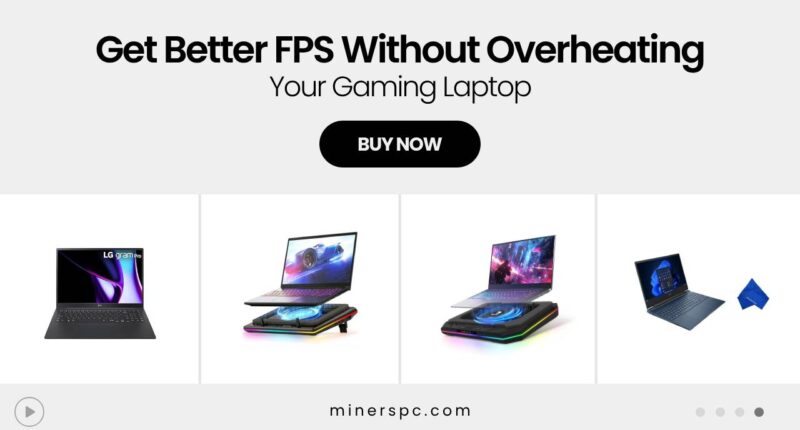
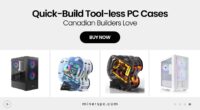










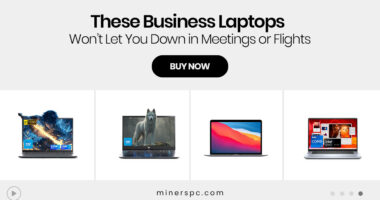

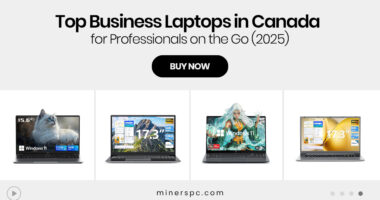

![Best Prebuilt PCs in Canada for Work, School & Gaming [2025 Guide]](https://www.minerspc.com/wp-content/uploads/2025/07/best-prebuilt-pcs-in-canada-for-work-school-gaming-2025-guide-260x140.jpg)


